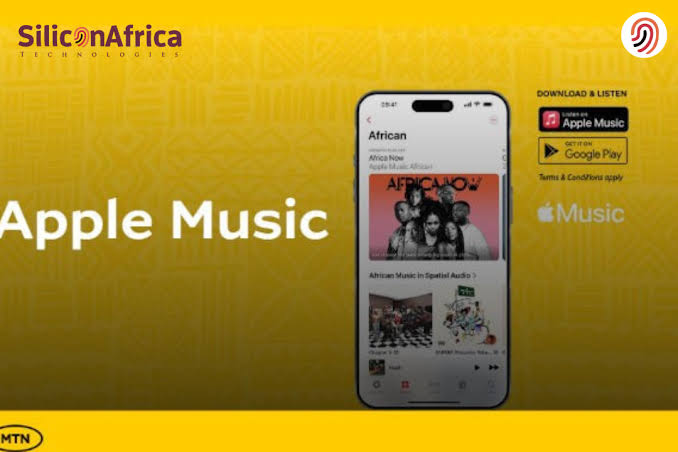To subscribe to the Apple Music with MTN line, you can use three different methods. You can try the USSD method, where by just inputting a code, you can subscribe to the plan.
Another proven method to subscribe to Apple Music using the MTN App is by downloading and launching the myMTN App on your device. Another method is by using the MTN Play Portal.
In this article, we’ll be exposing in details, three methods on how to subscribe apple music with MTN. Let’s get started as this article promises to be informative
Method 1: How To Subscribe Apple Music With MTN Using USSD
Here are a series of steps to follow to enable a subscription to apply music on your MTN line using the USSD method:
Step 1. Dial *305#
The first step to subscribing to MTN Apple Music is to open your dial pad on your smartphone and dial *305#. This code would immediately reveal a list of options displayed to you. They would be in the following order:
1. See your current services
2. Discover new services.
3. See your pending services.
So, you’ll be required to select one of these options to be able to get access to the MTN Apple Music plan.
READ MORE: Can I Use Two Accounts On My Access Bank App
Step 2. Select Option 2
To get access to the MTN Apple Music plan, select Option 2. The option 2 corresponds to the “Discover New Services” option. Upon selection of this option, you’ll be displayed with a list of other options in the following order:
1. Top Services.
2. Video.
3. Gaming.
4. Music.
5. Lifestyle.
6. Others.
This option may be confusing as you may be tempted to select Lifestyle. However, that should not be the option you should select.
Step 3. Select Option 4
Option 4 is the best option to subscribe to MTN Apple Music with MTN. The option 4 corresponds to the “Music” option. So, the selection of this option would lead you to another series of options that you’ll have to select a second time.
1. Apple Music.
2. BoomPlay.
3. DJ Mixes.
4. Audiomack
Step 4. Click on the Option 1
As you’ve seen, option one corresponds to “Apple Music”. However, you can choose to select any other music plan there right from BoomPlay to Audiomack.
READ MORE: Can I Use Two Accounts On My Access Bank App
Step 5. Select The Most Convenient Option
After selecting the Apple Music option, you’ll then be required to select the most convenient option between these two:
1. Apple Music Flexa Bundles
2. Apple Music Monthly — 1000
These durations and charges may vary depending on the options you choose from.
Step 6. Confirm and Pay
The final step on how to subscribe to Apple Music with MTN using USSD is to confirm your request. After confirming your request, the amount will be deducted from your account. 
Now that you’ve known the steps involved in subscribing to Apple Music with MTN. Let’s check out the second method that can be used to subscribe to this.
Method 2: How To Subscribe Apple Music With MTN Using MTN App
To subscribe to MTN Apple Music using the MTN App, kindly follow the following steps:
Step 1. Open the myMTN App
On your smartphone, launch the myMTN App. If you don’t have the app downloaded on your smartphone. Just visit your app store and search for the “myMTN App” and you’ll be able to download from there.
Among the features that are enabled on the myMTN App is the MTN Apple Music feature. It is possible to subscribe to MTN Apple Music.
Step 2. Click on the “Play” Section
On the myMTN App, you’ll see an option titled, “Play” section. This section would allow you to subscribe for music, videos, and other fun stuff using the MTN App. In the “Play” section, there’s a search bar there. To find the Apple Music plan, you’ll need to use the search bar.
Step 3. Search for “Apple Music”
On the search bar, search for “Apple Music” and click enter. On the next page that is displayed, a series of prompts will be displayed to you. Kindly follow the instructions on the prompt to complete your subscription for the MTN Apple Music plan.
Method 3: How To Subscribe Apple Music With MTN Using MTN Portal
Here is a step-by-step guide on how to subscribe to Apple Music with MTN using MTN Portal:
Step 1. Visit the MTN Play Portal
This is the best place to get started with MTN features and other packages. On the MTN Play Portal, you can also subscribe to packages like the Apple Music plan. It would even surprise you that it is straightforward to do that on the portal.
Step 2. Look for this Apple Music Subscription option
The Apple Music subscription option can be found on the MTN Play Portal website. You just have to look for it with your eyes on the portal. If you don’t want to stress yourself, you could also search for the Apple Music option yourself. On the search bar on the top of the Apple Music homepage, search for “Apple Music”.
Step 3. Select the Plan that suits you
Immediately after the search, the Apple Music plan will be displayed to you. On your part, select the exact plan that would suit you and choose it. You could either go for the monthly package or the six-month package.
Step 4. Subscription Successful
After confirming your choice and following the prompts that were shown to you, you’ll have a successful subscription. So, start using your Apple Music app to enjoy the sweetness of this plan.
Conclusion
The standout factor in MTN services is that they are accessible via different means. Of course, the MTN Apple Music plan is no exception. You can access this plan using the myMTN App, USSD,, and the MTN Portal. Thankfully, this article has shown you how you can go about the subscription of this plan. Kindly use this information for your benefit and don’t forget to share it with others.